Introducing xlsx-kaku: A Library for Writing Excel Files in Node.js

Overview
I created a library for Node.js called "xlsx-kaku".
"kaku" means "writing" in Japanese. True to its name, this library can output Excel xlsx files. It does not support input. The reason for this is that by making it output-only, it reduces bugs and keeps the build size small.
In this article, I would like to introduce this library.
Features
Pros
ES module is supported. Even as more features are added, it is expected that unused code will be tree-shaken, keeping the bundle size small.
Keeping the bundle size simall is particularly important when used on the client-side. Of course, xlsx-kaku works both on the cilent-side and the server-side.
Cons
As of now, it does not support CommonJS.
Being a newer library, I thought it was important to first support ES module.
Also, this is to avoid compilications.
How to Use
I will introduce how to use it on both client-side and server-side.
Server-Side
First, install the dependencies. I'll write in TypeScript code. In addition to xlsx-kaku, install @types/node.
npm i xlsx-kakunpm i -D typescript @types/nodeSince it will be used as ES module, add "type":"module" to package.json.
The package.json will look like this.
{
"name": "xlsx-kaku-sample",
"description": "",
"type": "module",
"main": "index.js",
"scripts": {
"test": "echo \"Error: no test specified\" && exit 1"
},
"dependencies": {
"xlsx-kaku": "^0.10.0"
},
"devDependencies": {
"@types/node": "^20.11.6",
"typescript": "^5.3.3"
}
}
Create an index.js file and write the code as follows.
import { writeFileSync } from "node:fs";
import { Workbook } from "xlsx-kaku";
const wb = new Workbook();
const ws = wb.addWorksheet("Sheet1");
ws.setCell(0, 0, { type: "string", value: "Hello," });
ws.setCell(0, 1, { type: "string", value: "World!" });
const xlsx = wb.generateXlsxSync();
writeFileSync("test.xlsx", xlsx);
When you run "node index.js", a file named "test.xlsx" is generated.
Please open this file in Excel. It should display correctly!.
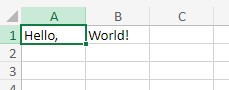
Client-Side (Next.js)
This is a sample for creating and downloading an XLSX file.
First, we will create a Next.js project.
npx create-next-app@latestNext, we will create the DownloadButton component.
Most of the code is unrelated to xlsx-kaku, but is is the boilerplate code nexessary
for downloading files.
Since we are using onClick, don't forget to add "use client".
"use client";
import { Workbook } from "xlsx-kaku";
export default function DownloadButton() {
const handleDownload = () => {
const wb = new Workbook();
const ws = wb.addWorksheet("Sheet1");
ws.setCell(0, 0, { type: "string", value: "Hello" });
ws.setCell(0, 1, { type: "number", value: 123 });
const xlsx = wb.generateXlsxSync();
const blob = new Blob([xlsx], {
type: "application/vnd.openxmlformats-officedocument.spreadsheetml.sheet",
});
const url = URL.createObjectURL(blob);
const link = document.createElement("a");
link.href = url;
link.download = "sample.xlsx";
document.body.appendChild(link);
link.click();
document.body.removeChild(link);
URL.revokeObjectURL(url);
};
return (
<div>
<button onClick={handleDownload}>download xlsx</button>
</div>
);
}
We will add the DownloaButton component we created earlier to the Home component.
To make the code more readable, I have removed the demo code that was there from the beginnig.
import DownloadButton from "./DownloadButton";
export default function Home() {
return (
<main className="flex min-h-screen flex-col items-center justify-between p-24">
<DownloadButton />
</main>
);
}
When you run "npm run dev", the DownloadButton will be displayed.
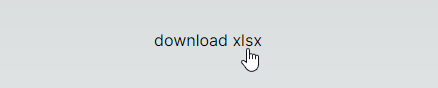
Since it's not styled with any classes, it's just a text button, but when you click it, an xlsx file will be downloaded.
When you open this file with Excel, it should display correctly.
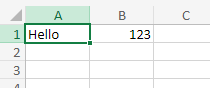
Links
https://github.com/motinados/xlsx-kaku
https://www.npmjs.com/package/xlsx-kaku
twitter